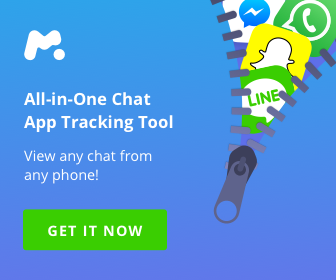This article and the sidebar contain affiliate marketing links, and when you click on these links and purchase a product, we get a commission.
For a popular content management system like WordPress, security is crucial. Sometimes we publish content that we do not necessarily want all people to see, such as certain album images, certain personal privacy, certain content that can only be viewed by some people, etc. There are many different measures to protect this, and today we briefly share with you some ways to protect it through passwords:
- Protecting the whole article/page
- Protect a small part of the article/page
- Protecting articles under certain categories
- Protect the whole website
Protect the entire article/page
To achieve this function, it is very simple, WordPress has built-in settings options, on the right side of the editor of our article or page, under the module [Publish], there is a “public degree” option, where you can set the password to access:
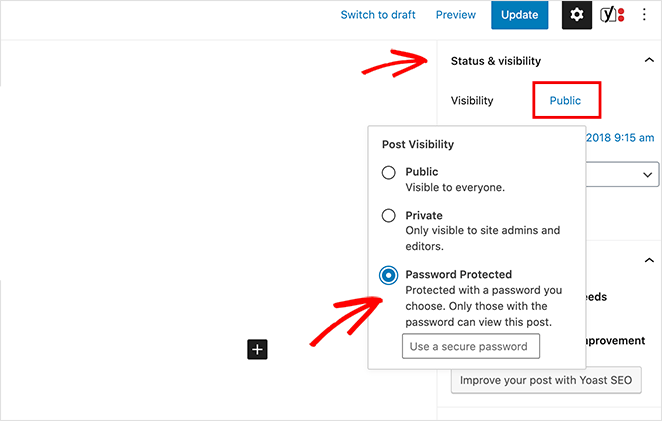
Then when someone accesses the article in the foreground, you need to enter the password:
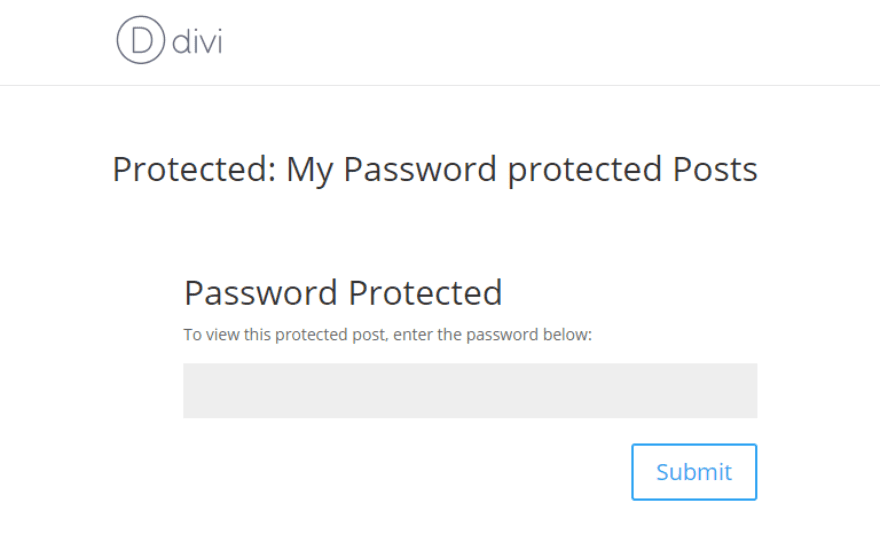
Protect a small part of the article/page
Quite often, we may not need to protect the whole article, but a part of it, and we can use the Passster plugin to do so
The Passster plugin allows users to protect a page or part of a post with a password. The content to be protected can be included by a shortcode, and when the user accesses it, he will see a form to enter the password, and if the password is correct, the protected content will be displayed. Support for setting multiple protected sections in an article, also cookie validity time, Ajax loading support, and can be set to CAPTCHA protection!
Visiting the front page you can see the form accessed by entering a password or a CAPTCHA (if you set it to CAPTCHA protected).
Protecting articles under certain categories
Although WordPress itself can add password protection to a single post, if we need to add password protection to the whole or multiple posts under a category, it is too time consuming to add the password one by one, try the Access Category Password plugin, which can add password protection to posts under one or more categories, and the correct password must be entered to access the posts (content and summary) under the restricted category.
Of course, the plugin can also restrict users who subscribe to the site’s content through the feed. In the feed, if it is a restricted category of articles, it will be replaced with the content of the set tips.
To learn more please visit: https://wordpress.org/plugins/access-category-password/
Protect the entire website
To protect all posts across your website, you can use the Password Protected plugin, which is a very simple way to quickly protect your WordPress website using a single password. This plugin only protects your WordPress content. It does not protect uploaded images or files, so if the exact URL in the image file is entered, it can still be accessed. When the site is accessed, it will ask for a password.
You can make some settings through the settings option.
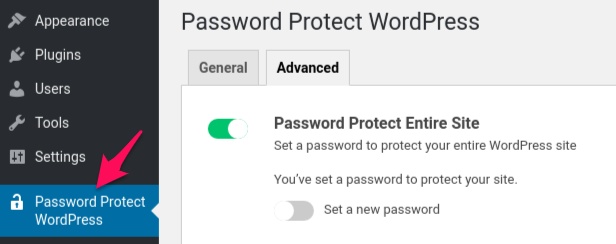
For more information, please visit the plugin homepage: https://wordpress.org/plugins/password-protected/
Well, this is the end of the introduction, if you have other methods to achieve similar protection function, welcome to tell me, and share with you!